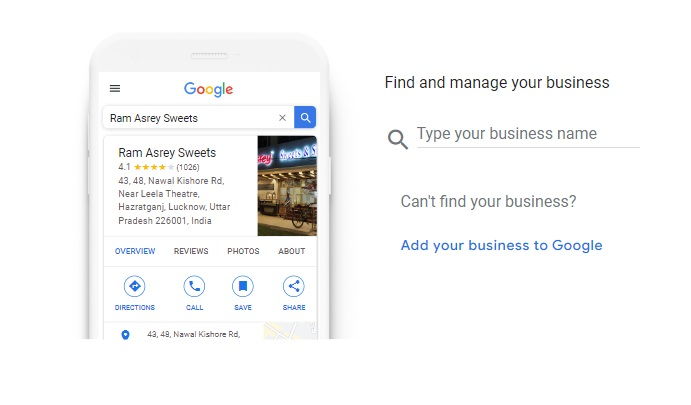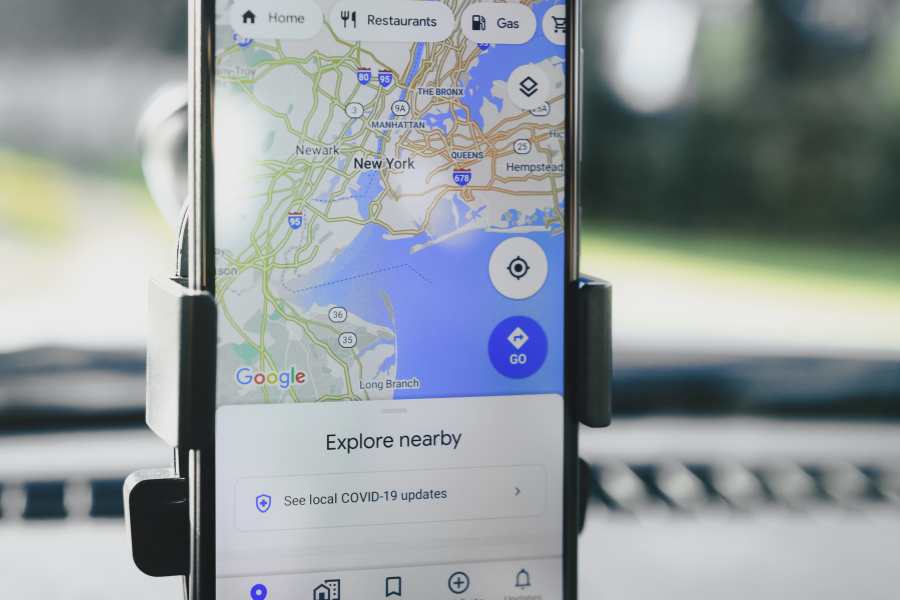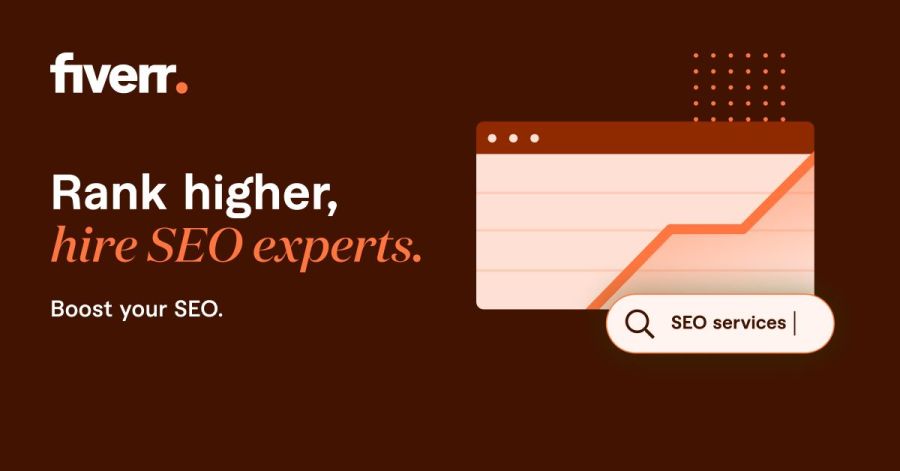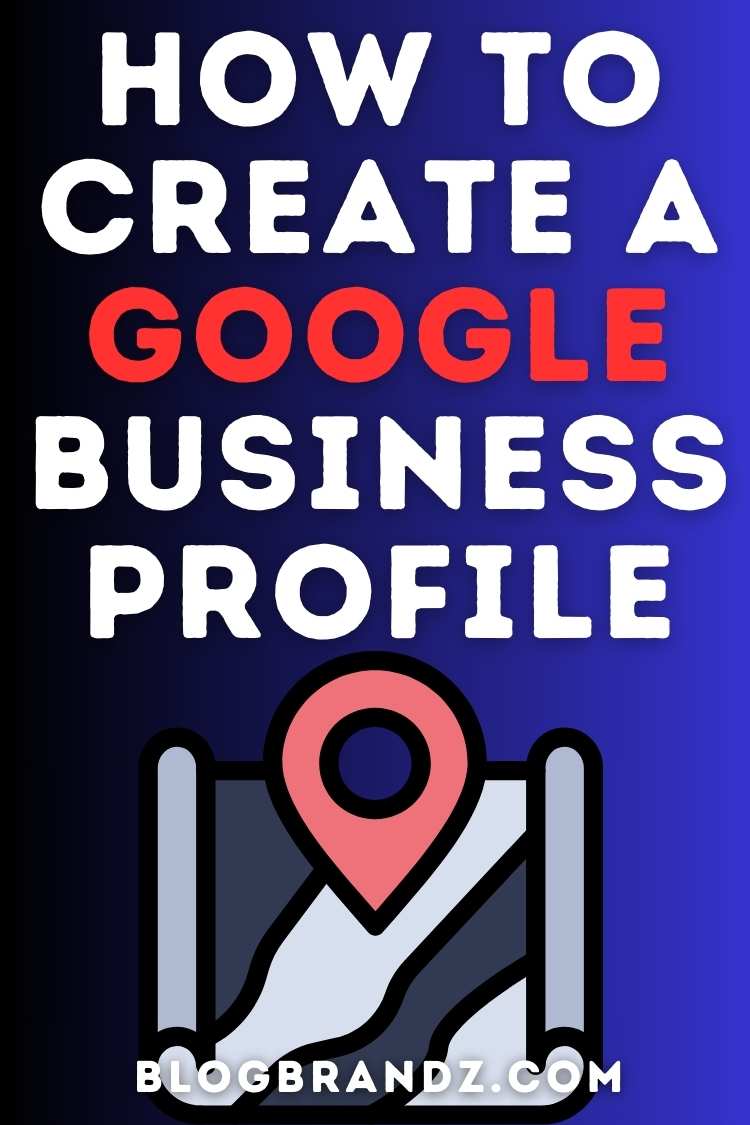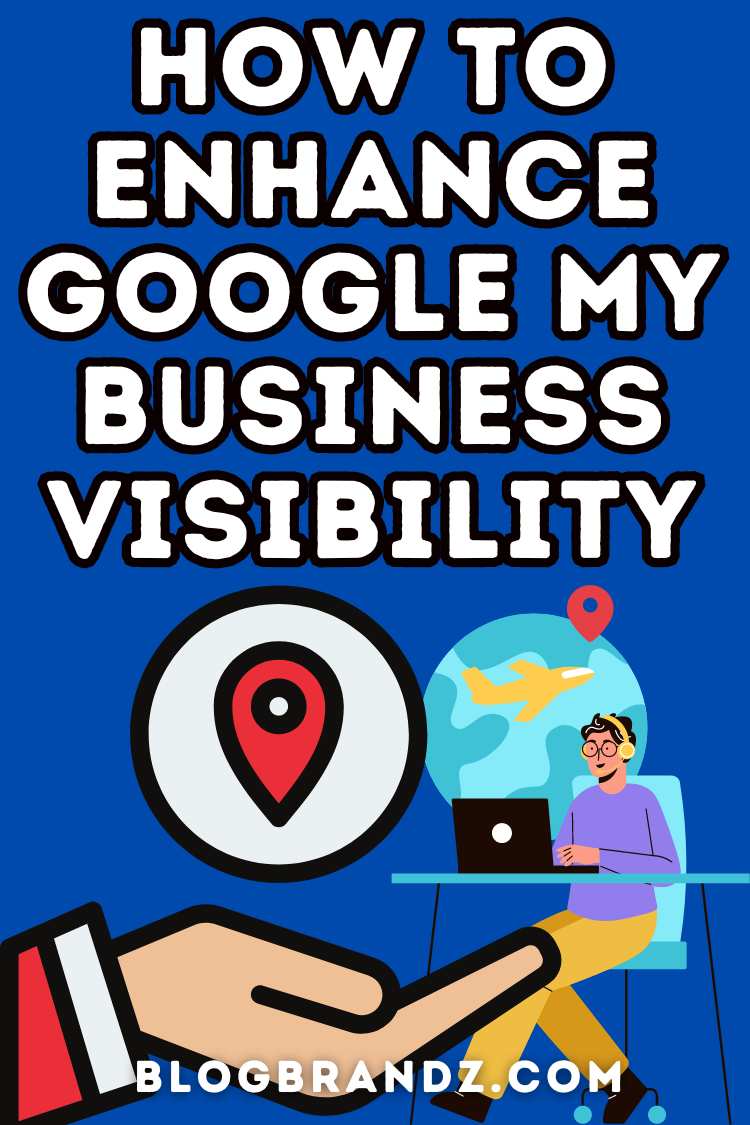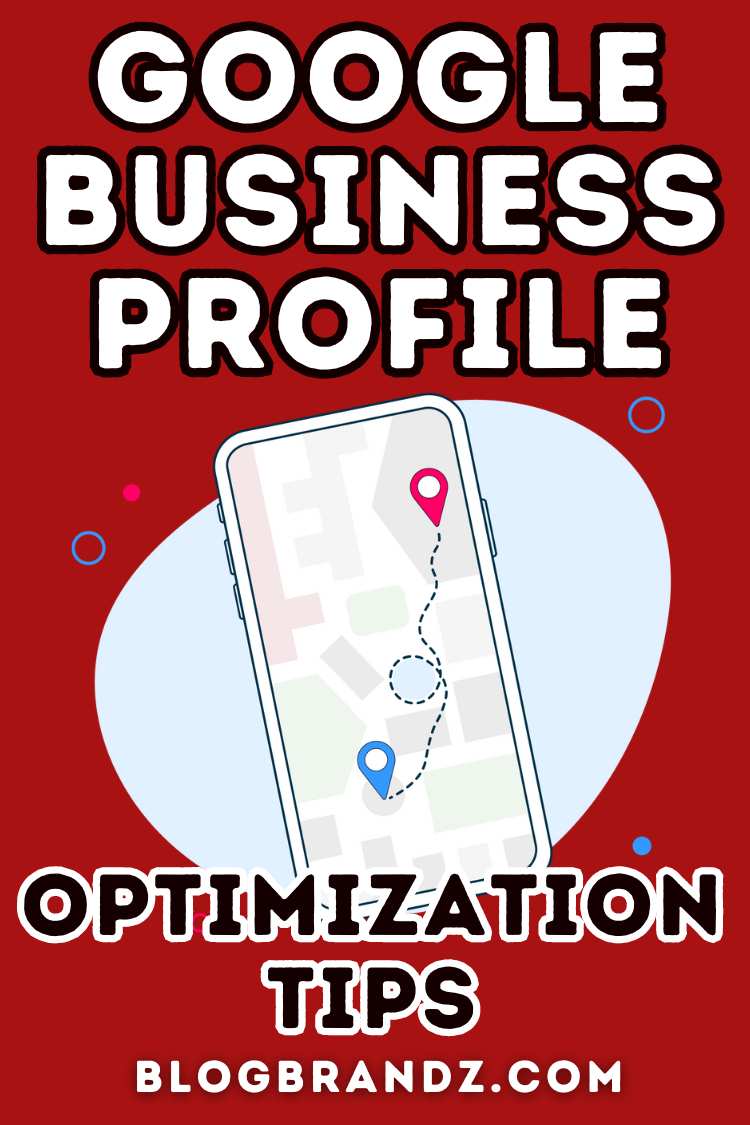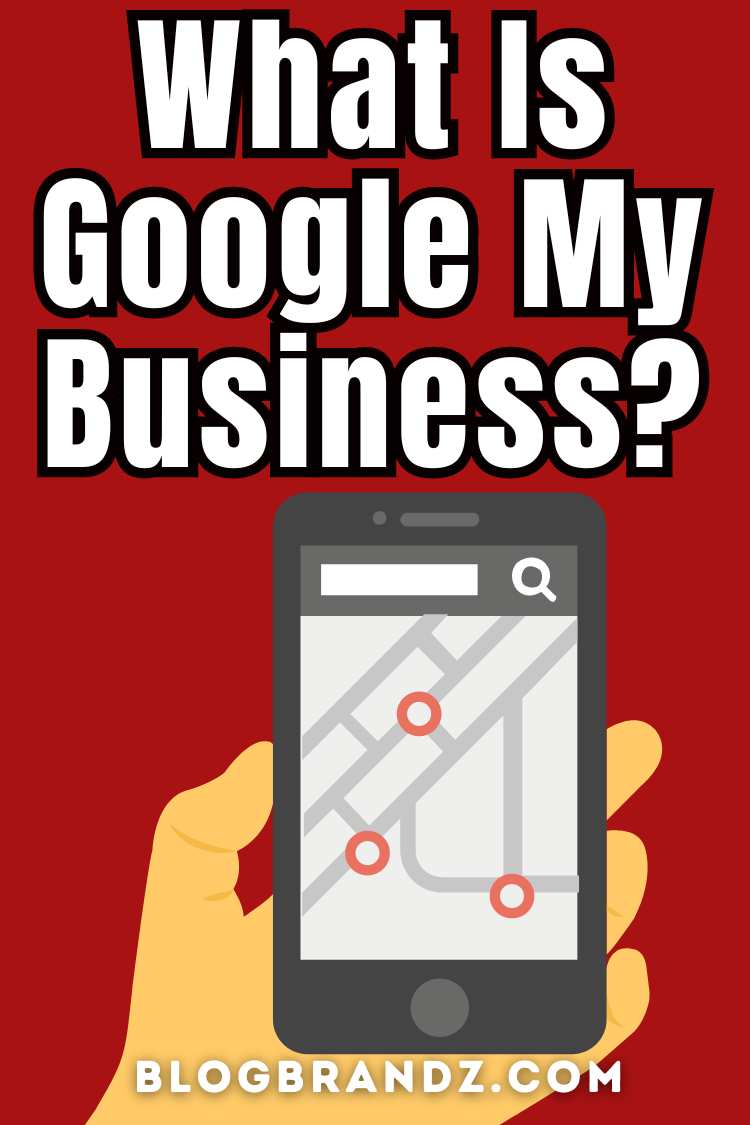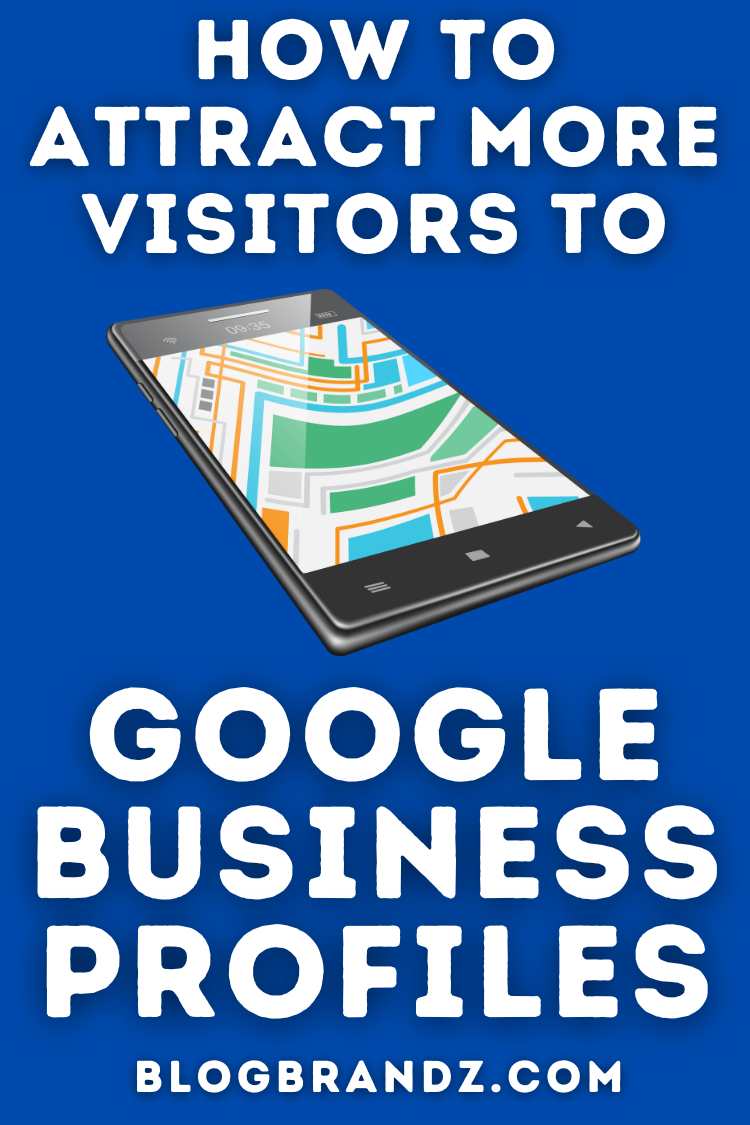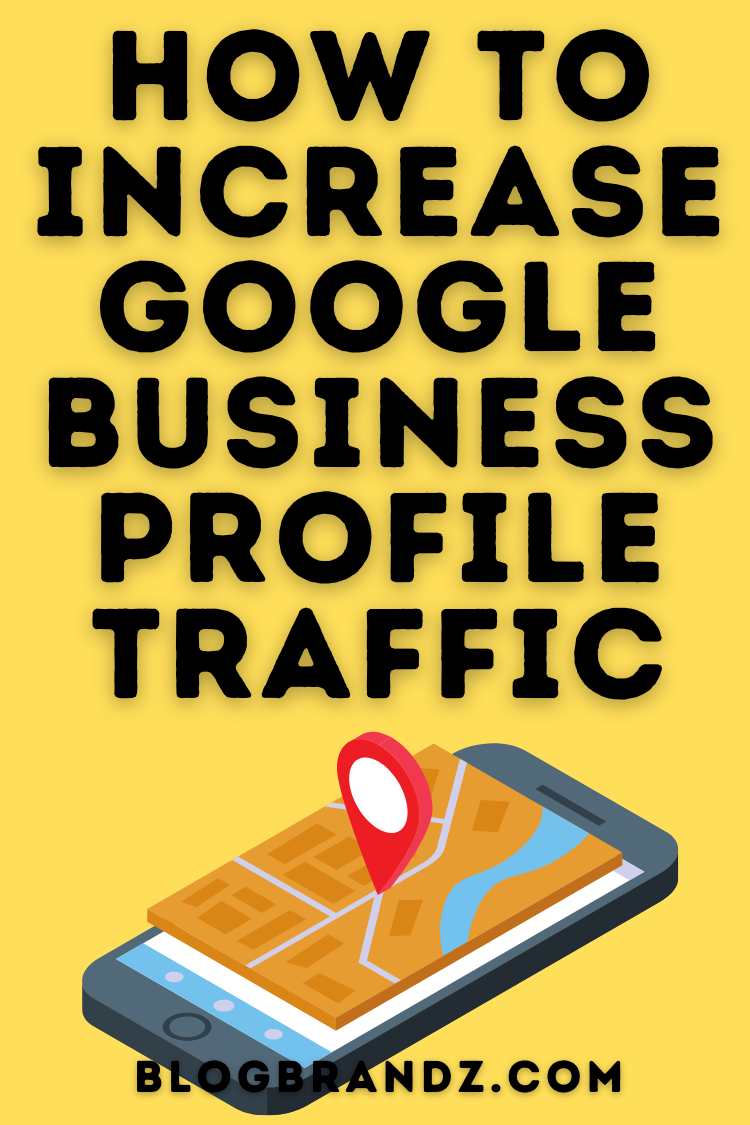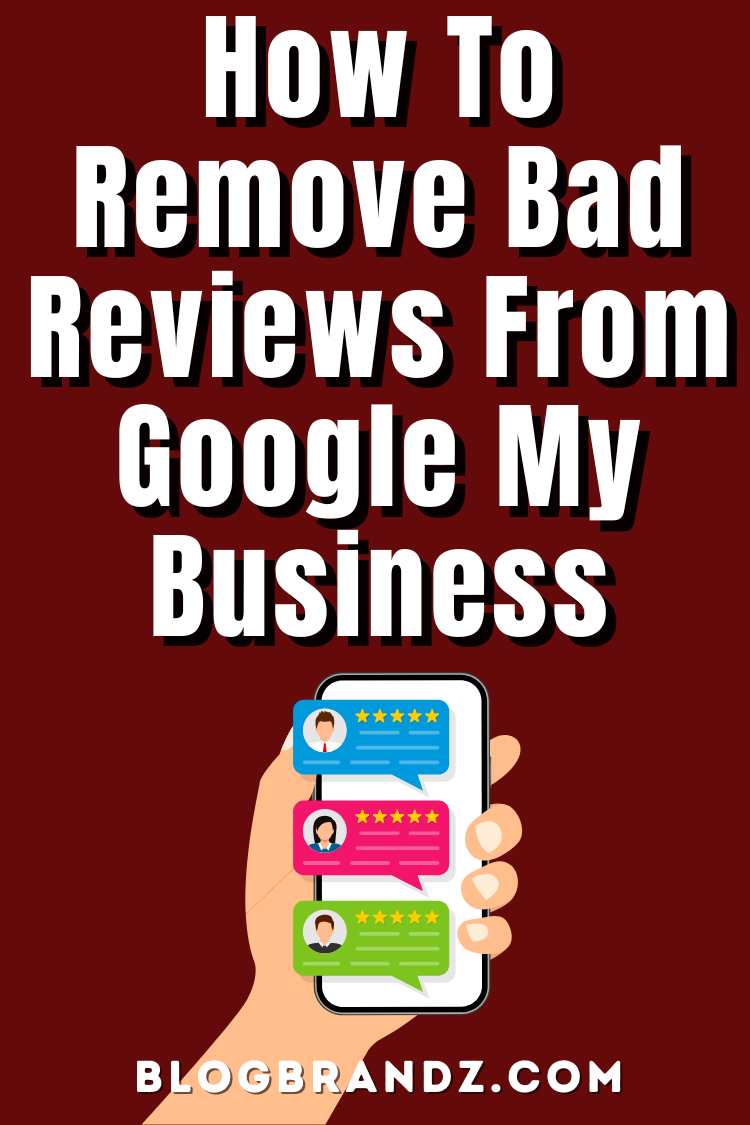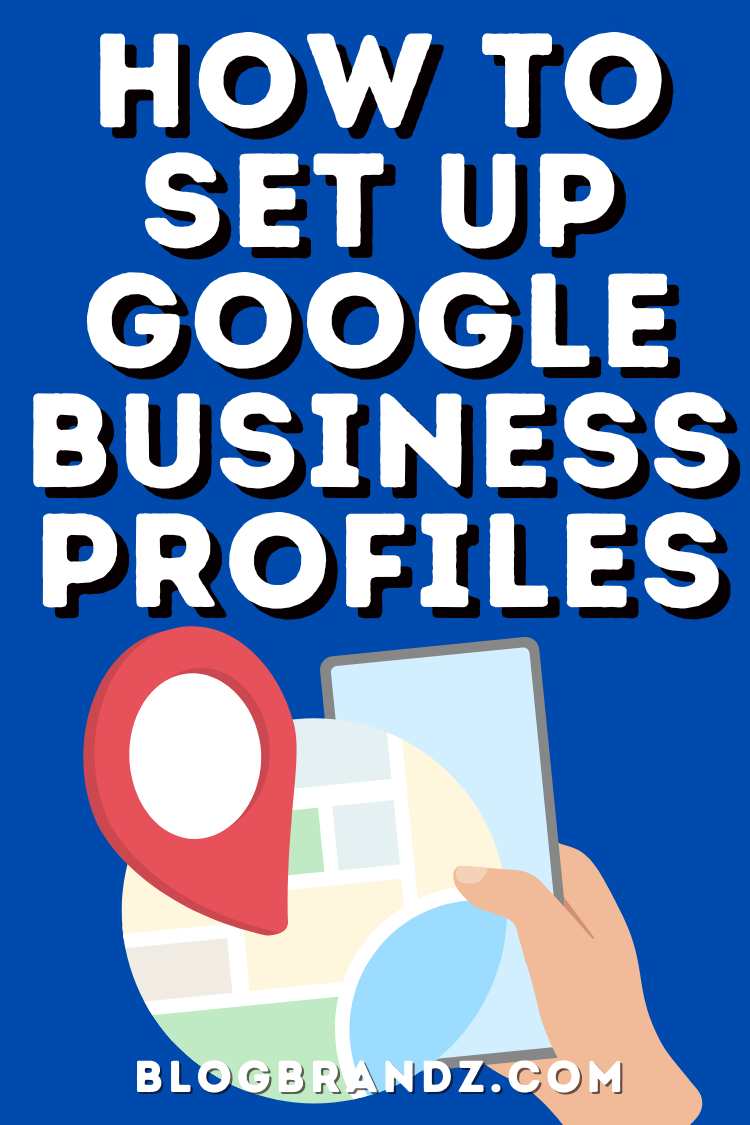Learn how to attract more visitors to Google Business Profiles to boost local SEO, enhance visibility, and drive more traffic to your business online.
A Google Business Profile is a powerful tool that enhances your online presence, making it easier for customers to find and engage with your business through Google Search and Maps.
By optimizing your profile, you can improve local SEO, attract more visitors, and build trust with potential customers through reviews and accurate information.
This article will guide you through the benefits of having a well-managed Google Business Profile and provide practical tips for maximizing its impact, ensuring you leverage all the features to drive business growth and visibility.
Contents
What is Google My Business?
Google My Business (or GMB, now rebranded as Google Business Profile) is a free tool offered by Google that helps businesses manage their online presence across Google, including Search and Maps.
By setting up and optimizing a Google Business Profile, businesses can provide important information like their address, phone number, business hours, and website, which makes it easier for customers to find and connect with them.
Your Google My Business profile is valuable for improving local SEO, attracting new customers, and managing your online reputation.
Key features of a Google Business Profile include:
- Business Information: Update and display your business’s name, address, phone number, and hours of operation.
- Customer Reviews: Manage and respond to customer reviews, which can enhance your business’s credibility.
- Photos and Videos: Add images and videos to showcase your products or services.
- Insights: Access data on how customers find and interact with your business listing, including search queries and customer actions.
- Posts: Share updates, promotions, and events directly on your profile to engage with customers.
Alternatively, you can hire a Google Business Profile Manager to create a Google Business Profile for your business, perform Google Business Profile optimization, and ensure it effectively represents your business online.
How To Set Up Google Business Profiles
Here are the steps you need to create Google Business Profiles in the Google My Business dashboard:
- Sign In to Google: Before you access the Google My Business Sign Up page, use your Google account to sign in. If you don’t have one, create a Google account first.
- Visit Google Business Profile: Go to the Google Business Profile Login.
- Start the Setup: Click “Manage now” to begin the setup process.
- Enter Your Business Name: Type in your business name. If it appears in the dropdown menu, select it. If not, click “Add your business to Google.”
- Choose a Business Category: Select the category that best describes your business. This helps Google match your business to relevant search queries.
- Add Your Business Location: Indicate whether you have a physical location customers can visit. If yes, enter the address. You can also specify if you deliver goods or services to customers at their locations.
- Set Up Service Areas (if applicable): If you serve customers at their locations, add the service areas.
- Provide Contact Details: Enter your business phone number and website URL.
- Verify Your Business: Google will ask you to verify your business’s legitimacy. Verification methods may include receiving a postcard at your business address, phone verification, email verification, or instant verification if you’ve already verified your business with Google Search Console.
- Complete Your Profile: Once verified, complete your profile by adding details such as business hours, photos, and additional information to help customers learn more about your business.
- Manage Your Profile: Use the Google Business Profile dashboard to update information, respond to customer reviews, post updates, and analyze performance.
Follow Google Business Profile guidelines to ensure your listing is accurate, up-to-date, compliant with Google’s policies, enhances Google My Business visibility, and attracts more customers.
You can hire a Google Business Profile optimization expert to check the operational status of Google Business Profiles and ensure that all information is up-to-date and correctly displayed.
Google Business Profile Optimization Tips
How do I create and optimize my Google Business Profile to increase local search rankings and traffic? Here are some Google My Business optimization tips to increase Google Business Profile traffic and enhance your online presence:
- Complete Your Profile: In the Google My Business dashboard, fill out all sections, including business name, address, phone number, website, hours of operation, and categories.
- Use High-Quality Photos: Upload high-resolution images of your business, products, services, and team. Regularly update photos to keep your profile fresh.
- Add a Compelling Description: Write a clear and engaging business description highlighting what you offer and what sets you apart from competitors.
- Keep Information Accurate: Regularly review and update your business information to ensure it’s accurate and current, including hours of operation and contact details.
- Encourage and Respond to Reviews: Request customer reviews and respond to them promptly. Positive reviews can boost your credibility, and engaging with reviews shows you value customer feedback.
- Post Updates and Offers: Use the Google Posts feature to share news, promotions, events, and updates. This helps keep your customers informed and engaged.
- Optimize for Keywords: Include relevant keywords in your business description and services to improve your profile’s visibility in search results.
- Utilize Q&A Section: Monitor and respond to questions in the Q&A section. Provide accurate information to help potential customers make informed decisions.
- Add Services and Products: List the services or products you offer, including descriptions and prices if applicable. This helps customers understand what you provide.
- Enable Messaging: If available, enable the messaging feature to allow customers to contact you directly through your profile.
- Set Up Booking Options: If applicable, integrate booking or appointment scheduling features to streamline the process for customers.
- Build Citations: Create consistent and accurate business listings across online directories and platforms to enhance your local search visibility and improve your Google rankings.
- Monitor Insights: Regularly check the insights provided by Google to understand how customers are interacting with your profile and adjust your strategy accordingly.
Implementing these Google Business Profile optimization tips with the help of a Google Business Profile Manager can help attract more visitors to your Google Business Profile.
How To Change Google Business Profile Pictures
To change the profile picture on your Google Business Profile, follow these steps:
- Sign In: Access the Google My Business Sign In page associated with your Google My Business account.
- Access Google Business Profile: Go to the Google Business Profile website and click on “Manage now” to access your profile.
- Select Your Business: If you have multiple businesses, select the one for which you want to change the profile picture.
- Navigate to Photos: In the left-hand menu, click on “Photos.”
- Change Profile Picture:
- For Desktop: In your Google My Business page, click on the “Profile” tab or the existing profile picture. Then, click the camera icon or “Change photo” to upload a new image from your computer.
- For Mobile: In the Google My Business app, tap on the profile picture, then tap the camera icon or “Change photo” to upload a new image from your phone.
- Upload a New Picture: Select the new image from your device. Ensure that the photo meets Google’s guidelines for size and quality.
- Save Changes: After uploading, review the new image and click “Apply” or “Save” to update your profile picture.
- Check Your Profile: Visit your business profile on Google Search or Maps to ensure the new picture is displayed correctly.
Updating your profile picture helps enhance Google My Business visibility, and keep your business profile current and engaging for potential customers.
How To Get Google My Business Reviews
Getting Google Business reviews is crucial as they enhance your online reputation, build trust with potential customers, and influence local search rankings, driving more traffic to your business. Follow these steps to get Google Business reviews:
- Claim and Verify Your Business: Ensure your Google Business Profile is claimed and verified. You can’t receive reviews if your profile isn’t set up correctly.
- Request Reviews from Customers: Politely ask satisfied customers to leave a review. You can do this in person, via email, or through a follow-up message.
- Send a Direct Link: Generate a direct link to your review form by visiting your Google Business Profile and selecting “Share review form” from the “Home” tab. Share this link with your customers to make it easy for them to leave a review.
- Use Email and SMS: Send review requests through email or SMS with the direct link to your review page. Personalize the message and express your appreciation for their feedback.
- Promote on Social Media: Share your review link on your social media channels to encourage followers to leave reviews.
- Provide Excellent Service: Continuously deliver outstanding customer service to naturally encourage positive reviews from happy customers.
- Respond to Existing Reviews: Engage with customers who have left reviews by thanking them or addressing any concerns. This shows you value feedback and encourages others to share their experiences.
- Include a Review Request in Receipts or Invoices: Add a note or link to your review request in digital or physical receipts and invoices.
By actively encouraging and making it easy for customers to leave reviews on your Google My Business listing, you can enhance your online reputation and attract more potential customers.
In this Online Review Management Course, you’ll learn how to secure superior reviews across multiple platforms, including Google Local, Yelp, Amazon, iTunes, Android, and iPhone apps.
How To Remove Bad Reviews from Google My Business
Removing bad reviews from Google Business Profiles can be challenging, but you can address them effectively by following these steps:
- Flag the Review: If the review violates Google’s policies (e.g., it’s fake, offensive, or contains inappropriate content), you can flag it for removal:
- Sign in to Google Business Profile.
- Go to the “Reviews” section.
- Find the review you want to flag and click on the three-dot menu next to it.
- Select “Flag as inappropriate” and follow the prompts to report it to Google.
- Respond to the Review: Engage with the reviewer by responding professionally. Address their concerns and offer to resolve the issue. A well-handled response can mitigate the impact of a negative review and show future customers your commitment to customer service.
- Contact Google Support: If the review is particularly problematic or you believe it’s fraudulent, contact Google My Business support for further assistance. Provide evidence to support your case if needed.
- Encourage Positive Reviews: Generate more positive reviews from satisfied customers to improve your overall rating. A higher volume of positive reviews can dilute the impact of negative ones.
- Improve Your Business Practices: Use negative feedback constructively to make improvements. Addressing the issues highlighted in bad reviews can help prevent similar complaints in the future.
It’s important to note that Google generally does not remove reviews solely based on their content unless they violate its review policies.
In this Online Review Management Course, you’ll discover effective strategies to turn negative reviews into positive opportunities and understand how positive Google reviews can be a game-changer for your online venture.
Why Hire a Google Business Profile Manager?
Hiring a Google Business Profile Manager offers numerous benefits, including expert Google Business Profile optimization and Google My Business SEO strategies that can significantly boost your online visibility.
A skilled Google My Business Manager provides comprehensive Google Business Profile management, ensuring that your profile is consistently updated and aligned with best practices.
They offer valuable Google Business Profile help and support, addressing any issues promptly and optimizing your profile for maximum engagement.
By leveraging their expertise in Google My Business optimization, you can enhance your local search rankings, attract more customers, increase traffic, and boost business growth.
Additionally, Google Business Profile management by an expert can save you time and effort by handling all the detailed tasks required to maintain and optimize your online presence.
A Google Business Profile management expert will efficiently set up and verify your profile, ensure all business information is accurate and up-to-date, and continuously post engaging content to keep your profile active.
They will manage customer reviews, respond to questions, and analyze performance data to adjust strategies for better results.
By taking care of these responsibilities, a Google Business Profile Manager frees you up to focus on running your business while ensuring your online profile effectively attracts and engages customers.
Click here to get Google Business Profile support
How To Delete Google Business Profiles
To delete a Google Business Profile, follow these steps:
- Sign In: Log in to your Google account associated with the Google Business Profile you want to delete.
- Access Google Business Profile: Go to the Google Business Profile website and click on “Manage now” to access your profile.
- Select Your Business: If you have multiple business profiles, choose the one you want to delete.
- Navigate to Settings: Click on the “Info” tab or the three-dot menu in the upper right corner, then select “Settings.”
- Remove Business Profile:
- For Desktop: Scroll down to the “Close or remove this listing” section. Click on “Remove listing,” and then follow the prompts to confirm the removal.
- For Mobile: Tap on “Business Profile settings,” then go to “Remove Business Profile,” and follow the instructions to delete it.
- Confirm Deletion: Google will ask you to confirm that you want to remove the business profile. Follow the prompts to complete the process.
- Check Deletion: After removing the profile, it may take some time for the changes to be reflected across Google Search and Maps.
Note that deleting your Google Business Profile will remove it from Google Search and Maps, but it doesn’t delete any existing reviews or data. If you only want to hide your profile temporarily or make it inactive, consider marking it as “Permanently Closed” instead.
Who Can Benefit from Google Business Profile Optimization?
Almost any business can benefit from a Google Business Profile, but it’s particularly valuable for businesses that face restrictions on selling online in certain geographies due to regulatory, legal, or logistical reasons.
For example, pharmaceuticals, tobacco products, and alcohol are heavily regulated with strict licensing and age verification requirements. Cannabis sales are limited by rigorous regional regulations, while financial products, gambling, and gaming must comply with specific legal frameworks.
The sale of weapons and health supplements is also tightly controlled, with varying restrictions depending on the location. Businesses in these sectors must carefully navigate local laws to operate legally online.
In addition, some businesses face restrictions designed to ensure compliance with local laws and regulations, such as health and safety standards, consumer protection laws, and licensing requirements. These include:
- Local Restaurants and Cafés: Some regions have specific regulations governing the sale and delivery of food, including health and safety standards, which can limit online sales or require additional permits.
- Specialty Retail Stores: Businesses selling products like local crafts, antiques, or specialized goods may face restrictions on online sales if there are local regulations governing product authenticity or safety.
- Local Service Providers: Businesses such as beauty salons, gyms, and wellness centers may be restricted from offering certain services online due to local licensing requirements or health regulations.
- Farmers’ Markets and Local Produce Vendors: These businesses might face restrictions on selling fresh produce or other goods online due to regulations related to food safety and local commerce laws.
- Local Artisans and Craftspeople: Individuals or small businesses creating handmade or custom products may encounter restrictions based on local trade regulations or zoning laws.
- Regional Event Venues: Venues hosting local events, such as community centers or local theaters, may face limitations in selling tickets online based on local regulations or contractual agreements.
Other businesses that can benefit from Google Business Profile optimization include:
- Local Businesses: Retail stores, restaurants, coffee shops, and service providers (like plumbers, electricians, and salons) that rely on local customers can attract more foot traffic and improve visibility in local search results.
- Professional Services: Lawyers, doctors, dentists, and other professionals can use it to share their contact information, office hours, and credentials, helping potential clients find and trust them.
- Hospitality Industry: Hotels, bed and breakfasts, and vacation rentals can showcase their amenities, location, and reviews to attract travelers.
- E-commerce Businesses: While primarily online, e-commerce businesses can still benefit by providing location information for pickup or returns, if applicable, and showcasing their products.
- Events and Venues: Event spaces, theaters, and concert halls can use a Google business profile to share event schedules, booking information, and venue details.
- Educational Institutions: Schools, colleges, and training centers can provide information about their programs, admissions, and contact details.
- Healthcare Providers: Clinics, pharmacies, and wellness centers can share information about their services, specializations, and patient reviews.
By providing accurate and engaging information, businesses can enhance their visibility, increase Google Business Profile traffic, attract, new customers, and manage their online reputation effectively.
SEO & Local Marketing Tips
-
- Google My Business: Complete Listing Optimization Training
- Customer Experience Management (CXM) Tips
- Search Engine Optimization (SEO) Tips For Bloggers
- How To Generate Backlinks In SEO Link-Building Campaigns
- 7 Business Website Best Practices To Promote Your Local Business
- 21 Facebook Local Marketing Tips For Local Event Marketing On Facebook
- 5 Facebook Marketing Tips To Promote Your Local Business
- 21 Social Media Marketing Tips For Local Businesses
- 6 Internet Marketing Ideas For Your Local Small Business
- How To Use Meetup.com To Promote A Local Business
© 2024, Priya Florence Shah. All rights reserved.
Priya Florence Shah is a bestselling author and an award-winning blogger. Check out her book on emotional self-care for women. Priya writes short stories and poetry and chills with her two-legged and four-legged kids in her spare time.
Discover more from Business & Branding Tips
Subscribe to get the latest posts sent to your email.