
Are you making any of these not-so-obvious Pinterest mistakes that are hurting your shares and engagement? Here’s how to find out and fix them.
Most bloggers offer Pinterest marketing tips that cover the basics of using the platform, such as creating a Business account, using Rich Pins, and optimizing your profile and boards with keywords.
Several not-so-obvious mistakes affect how your Pinterest Pin is shared, and whether it gets seen and discovered, enhancing visibility, engagement, and clicks back to your website.
Contents
5 Pinterest Mistakes That Are Hurting Your Shares And Engagement
This article outlines not-so-obvious Pinterest mistakes that hurt your shares and engagement. Learn how to use Pinterest the right way and get advanced Pinterest tutorials and tools to grow your blog traffic.
#1. Using the wrong Alt text in your Pins
Many Pinners use their image’s Alt text to generate their Pinterest description. The primary purpose of Alt text is to describe the photo to visually impaired users, so doing this can harm your website’s usability and search engine optimization (SEO).
In addition, many Pinterest users have no idea how to optimize their Pins so that the correct description gets picked up by Pinterest’s share buttons. Here’s a comparison of how your description appears if you’ve optimized your Pins properly as opposed to not using the proper code.
The Pin on the left was hard-coded using the piece of code below. I save it in a text file and modify it for each Pin.
<img src=”THE IMAGE YOU WANT DISPLAYED ON YOUR BLOG” alt=”YOUR ALT TEXT GOES HERE” data-pin-media=”THE IMAGE YOU WANT SHARED ON PINTEREST” data-pin-description=”YOUR PINTEREST PIN DESCRIPTION, KEYWORDS AND HASHTAGS GO HERE” data-pin-url=”YOUR BLOG POST URL” data-pin-id=”YOUR PIN ID AFTER IT IS PINNED TO PINTEREST” />
If you’re confused by what “YOUR PIN ID AFTER IT IS PINNED TO PINTEREST” means, it’s just the number I’ve highlighted in red below. This is your Pin ID that Pinterest assigns to your Pin AFTER you share the image.
https://in.pinterest.com/pin/447615650462612472/
Click here to see how the URL above looks on Pinterest.
You need to copy and paste this number into the code for your Pinterest Pin, by going back and editing your blog post and then saving the post again.
That way, whenever someone shares this Pin from your blog post, they will end up sharing the Pin that you chose so this pin will get more shares and more chance of going viral on Pinterest.
The code above also helps me ensure that the correct description gets shared on Pinterest. The image on the right shows how Pins that are not properly coded get picked up by Pinterest. Which one would you rather share?
You can either add the code above manually or automate the process with the WPTasty plugin for WordPress. This will help you prevent errors that creep in when doing this manually (which happens often).
#2. Not writing a good Pin description
Pin descriptions can be up to 500 characters, but you don’t have to use up all that space. According to the blog here, the most repinned and commented-on items have descriptions of 200 to 300 words.
Your Pinterest description should include the following:
- Mention the problem or pain point addressed in the blog post
- Tell the Pinterest user how your post solves their problem
- Add a call-to-action such as “Click here” or “Read More” to get the click
- Add a few relevant keywords and no more than 20 hashtags for optimization
DO NOT keyword stuff your descriptions. I see Pinterest users making this mistake all the time. If keyword stuffing doesn’t work for Google SEO, it will cease to work on Pinterest.
When that happens, you can’t change the spammy descriptions on all your old pins! Use SEO copywriting best practices to write Pinterest Pin descriptions that both users and Pinterest love.
Here’s an example of what you can put in your Pinterest Pin description according to the code above.
alt=”Pinterest Marketing Guide PDF – Learn How To Use Pinterest The Right Way”
data-pin-description=”If you’re a blogger or have an online business, you need Pinterest marketing. Download my Pinterest Marketing Guide PDF, a guide to getting started on Pinterest, and learn how to use Pinterest the right way. Get Pinterest Tips that even the Gurus are not teaching. Pinterest Tips | Pinterest Marketing | How To Use Pinterest | Pinterest Strategy #pinterest #marketing”
According to Pinterest, to pick keywords, think about who you want to see your Pin, and where you want it to appear. You can also start typing your topic into a Pinterest search to see recommended topics.
Pinterest keywords are not the same as the keywords that people type in on Google. To find the right keywords to add to your description, use the Pinterest search feature or a Free Pinterest Keyword Research Tool to help you find the best keywords for your Pinterest Pins.
#3. Using the wrong aspect ratio in your images
It bears repeating that Pinterest favors a 2:3 aspect ratio in your Pins and that the preferred Pin size is 1000 x 1500 pixels. Still, Pinterest users share square and horizontal Pins, decreasing their visibility and engagement
If you want your Pins to be displayed properly on mobile devices (where 80% of all Pinterest searches happen), you need to use Pinterest’s recommended aspect ratio for your Pins.
This is the ideal anatomy of a Pin, according to Pinterest.
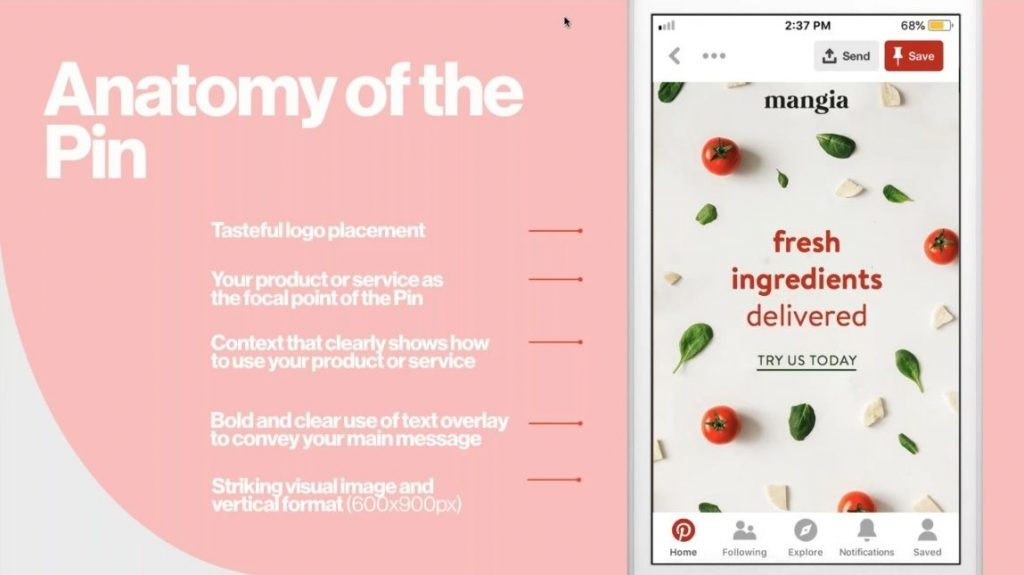
#4. Not creating multiple Pins for the same post
I’ve been guilty of this mistake too. Sometimes it’s too much trouble to create another Pin for your post when you just spent 30 minutes designing the perfect Pin.
But creating more than one Pin gives you fresh content to Pin (every new Pin image is fresh content in Pinterest’s eyes), and allows you to test which designs are doing better than others.
For example, I created these 3 Pins for one of my posts before I found that the one in the middle was performing best.
#5. Making it hard to find your Pinterest share button
Don’t you just hate when you click on a blog post and have to search for the sharing buttons to share a post?
Set up floating share buttons on your blog with free WordPress plugins like AddToAny. If you don’t have easily accessible sharing buttons on your blog, no one will bother looking for them.
Are you making any of these Pinterest mistakes on your blog? If so, I hope you found this list useful in taking your Pinterest marketing strategies to the next level.
Pinterest Tips & Tools
- Free Pinterest VA course & best Pinterest bloggers courses
- How to make money on Pinterest for beginners
- Freelance Pinterest careers: How to become a Pinterest manager
- How to grow Pinterest accounts in 2024
- Best ChatGPT prompts for Pinterest marketing
- Why new bloggers should not ignore Pinterest Search
- Pinterest Pin design ideas: How to get your Pinterest Pins seen
- Differences between Google SEO vs Pinterest SEO for bloggers
- Pinterest Pin design ideas: How to get your Pinterest Pins seen
- Pinterest marketing tips to boost engagement & branding
- How to create a Pinterest marketing strategy that works
© 2018 – 2024, Priya Florence Shah. All rights reserved.
Priya Florence Shah is a bestselling author and an award-winning blogger. Check out her book on emotional self-care for women. Priya writes short stories and poetry and chills with her two-legged and four-legged kids in her spare time.
Discover more from Business & Branding Tips
Subscribe to get the latest posts sent to your email.

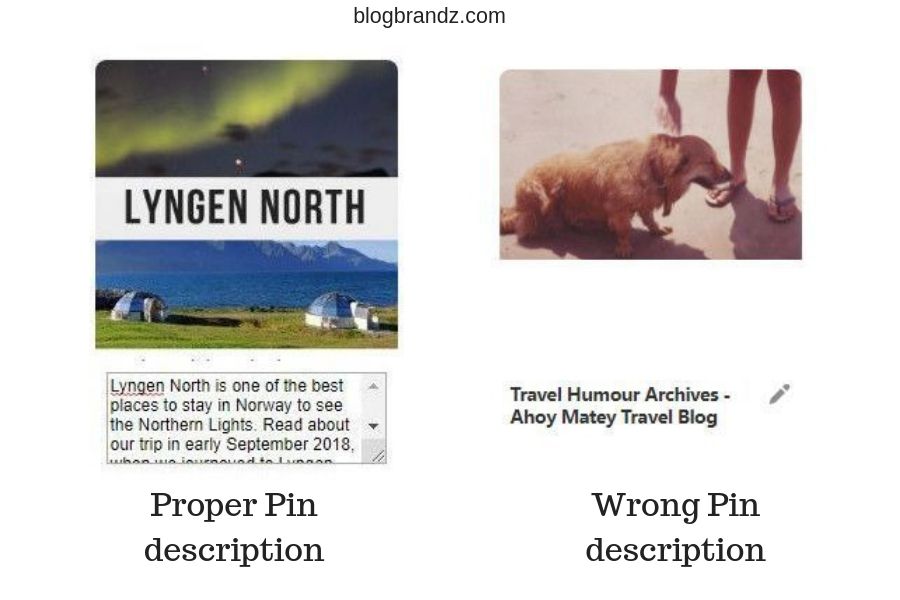
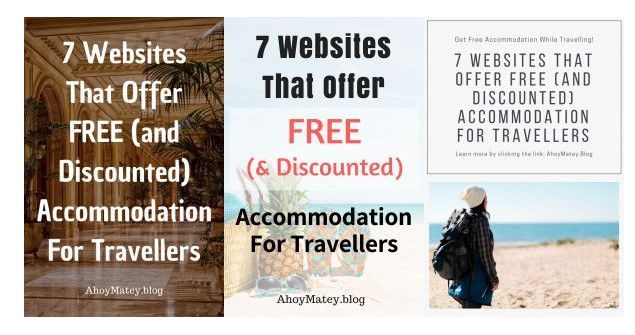

Hi,
I have read different articles on instagram and pinterest marketing advices but this is a really insightful article. Really enjoyed reading it, especially the points number 5 and 6. Usually I try to avoid testing various pins as it just adds up to work and same with CTA buttons, guess I have to start making efforts for the same. Thanks for sharing these tips.
Glad you found them useful.
Hi,
you have helped me with your well-written article. I wish to thank you for spending time researching the mistakes we usually make and explained them perfectly. I found useful. thank you
You’re very welcome. I’m glad I could help.
Pretty detailed tips Priya, have read many blog posts on pinterest marketing but the tips here are really useful especially for who are starting new on pinterest.
Thanks
Thanks, Heeren.
Thanks for the great article.
Can you explain this a little further?
data-pin-id=”YOUR PIN ID AFTER IT IS PINNED TO PINTEREST” />
What is the data pin?
Thank you for your feedback, Bibi. I will add some more information to the article to help you understand that. Please bookmark it and check back in a while.